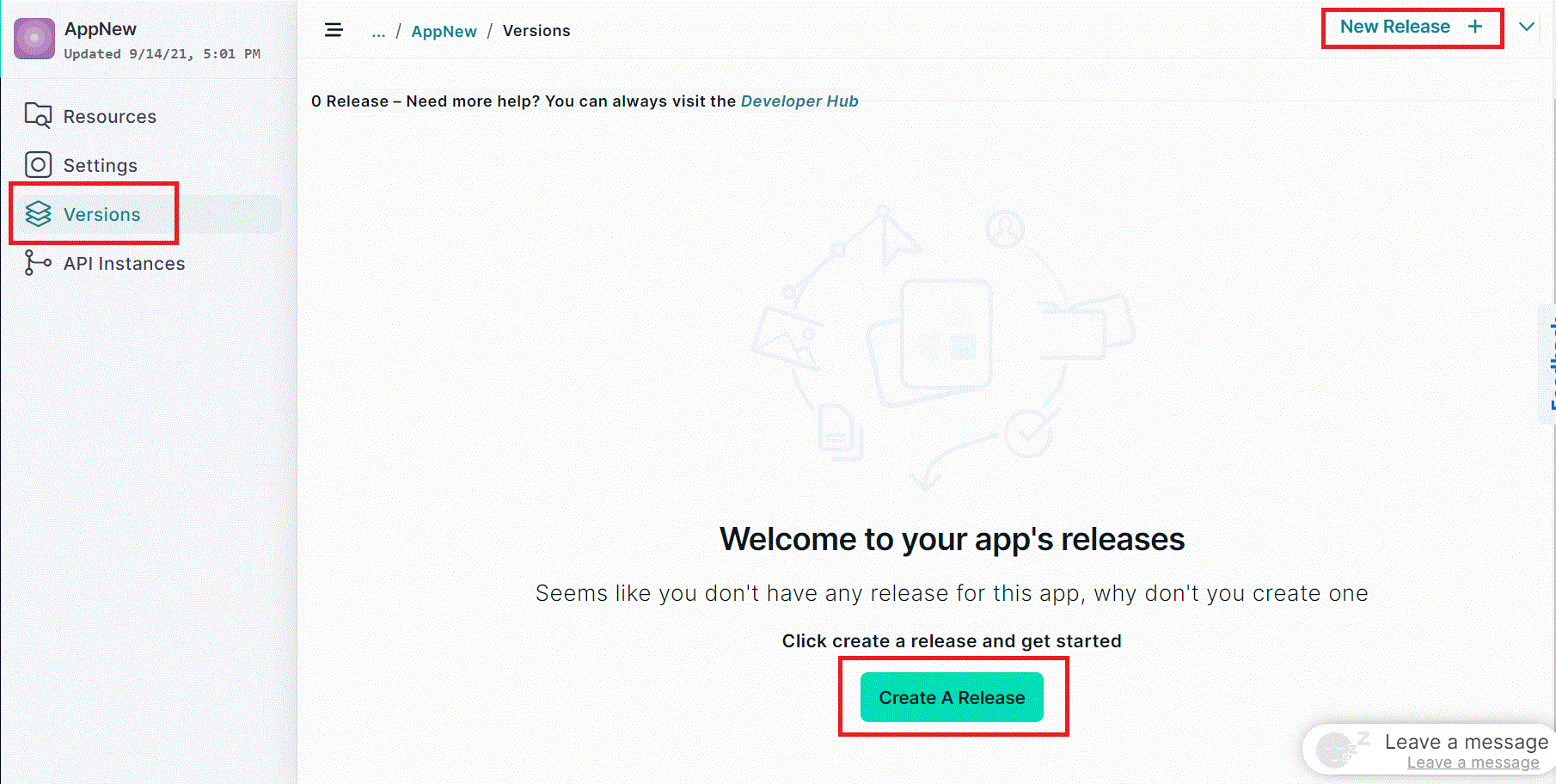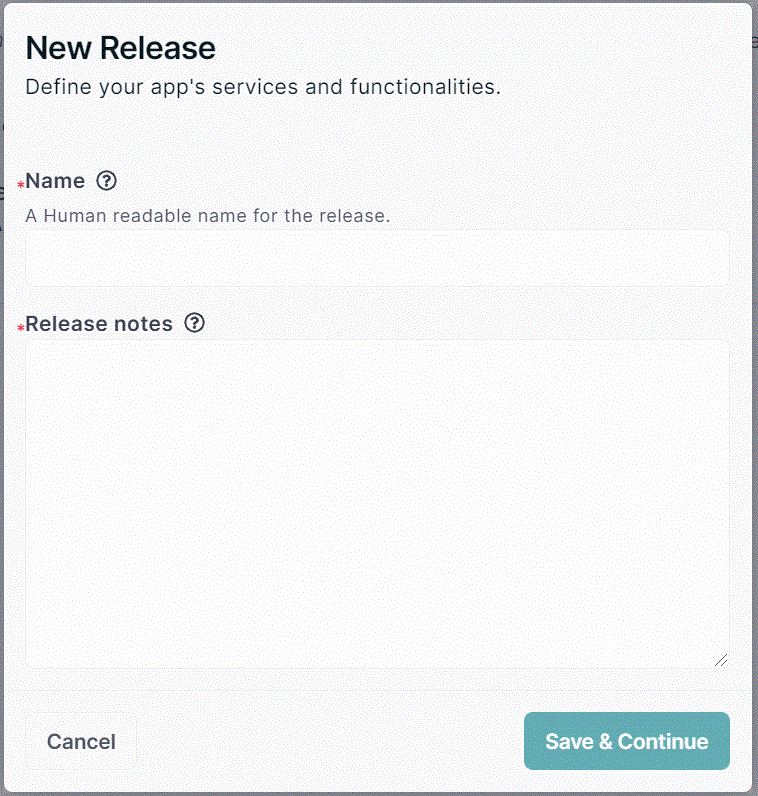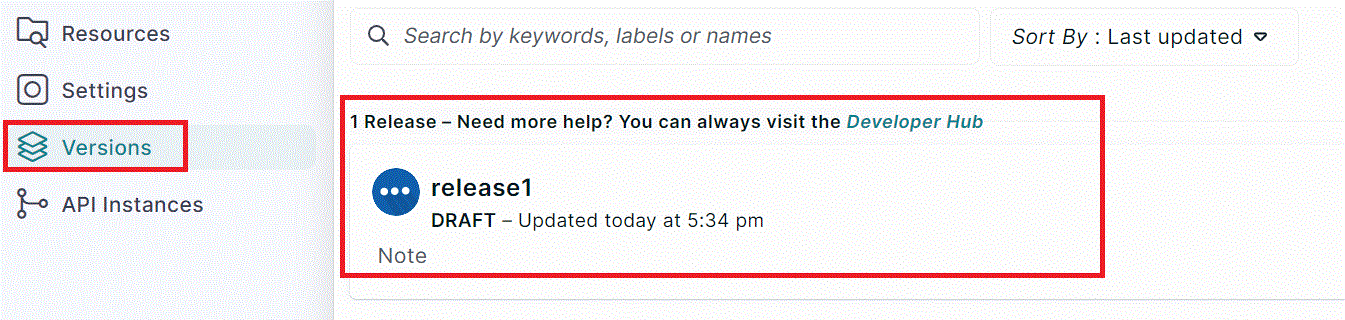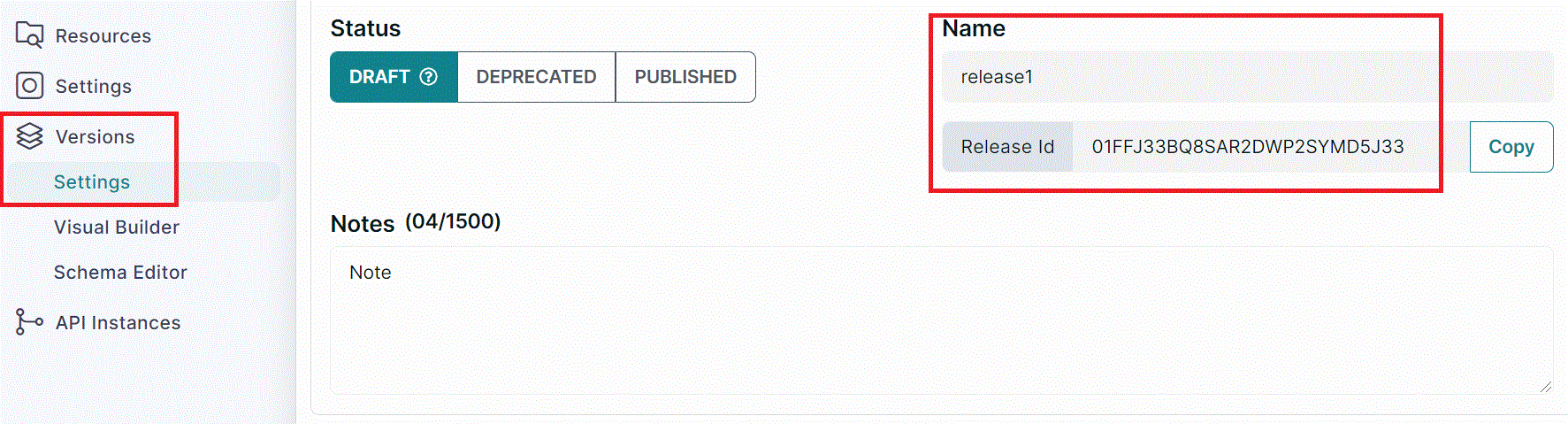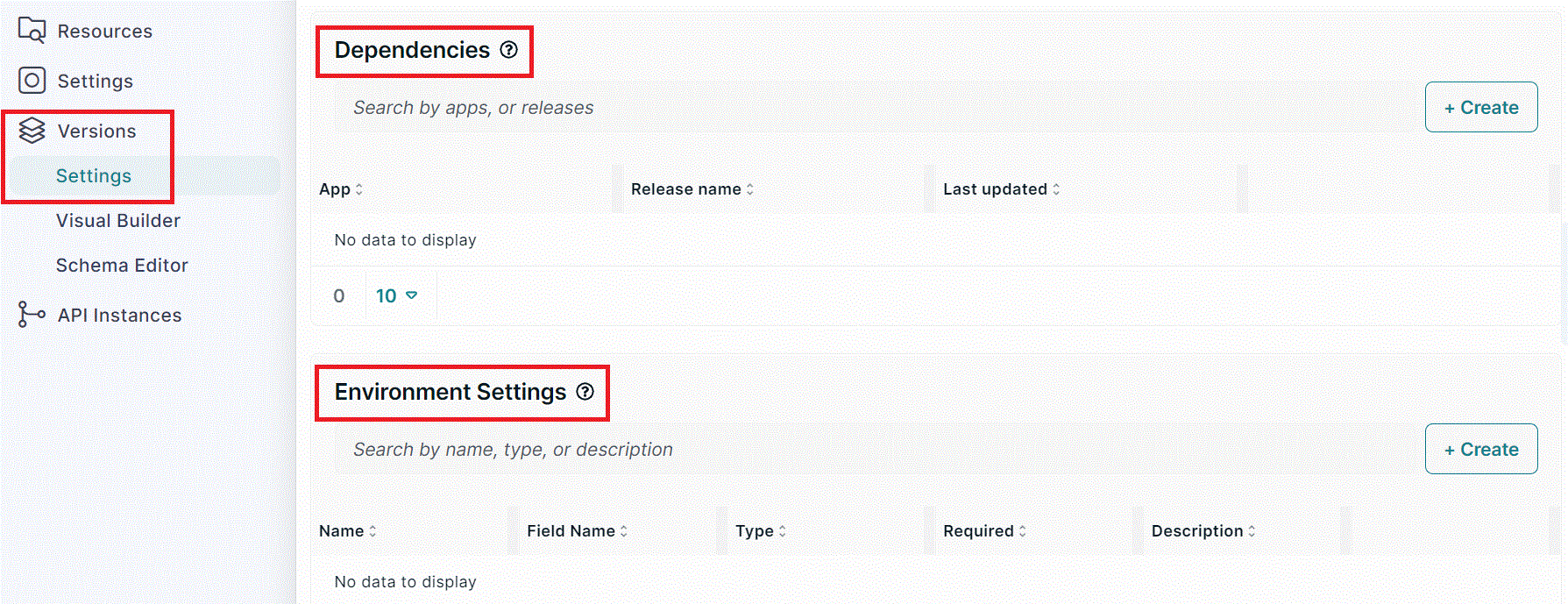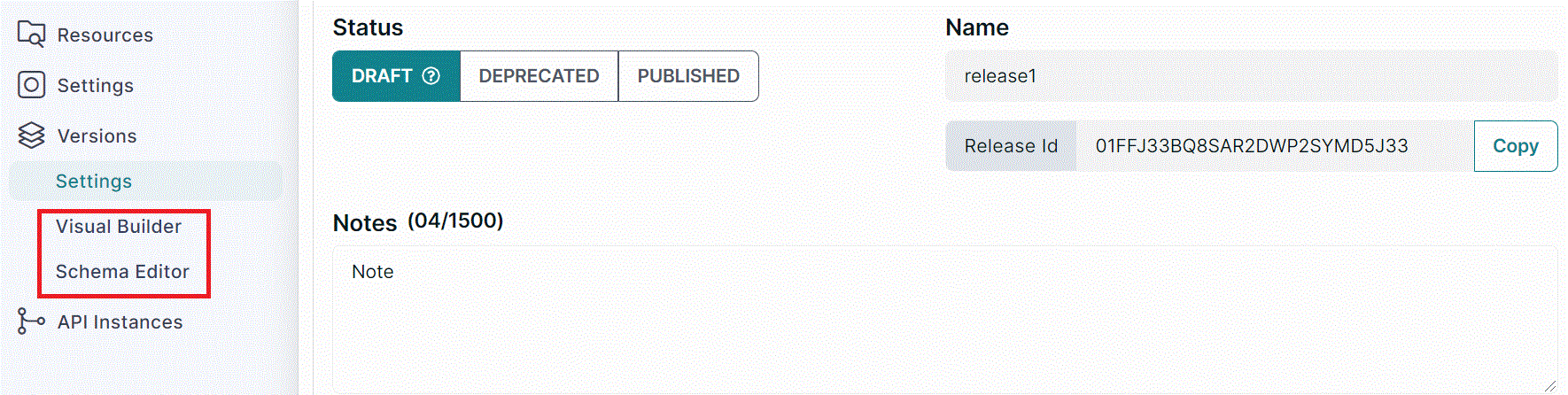Create Release
- You may create independent releases for different stages of the Software Development Life Cycle. Click on
+New Release +orCreate a Releaseunder theVersions.
- You have to name the release.
Release Namecan be an internal code name or build version.
caution
Choose Release name carefully. It can’t be changed after saving.
Enter Release notes to save details about the release.
- The new release (release1) can be seen under the Versions.
- Click on the created Release. The
Release NameandRelease idcan be seen under the Version Settings.
- Different configurations like Environment Settings, Dependencies can be done under the
Configurationsetting.
- Schema can be added under the
Visual BuilderorSchema Editortab.