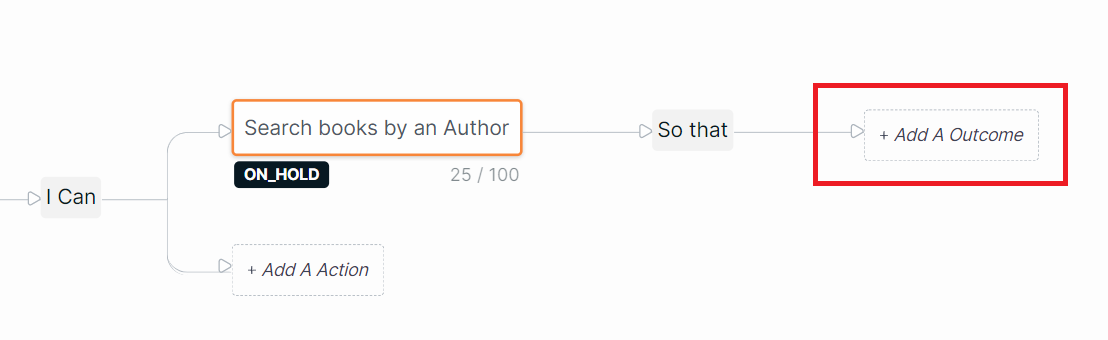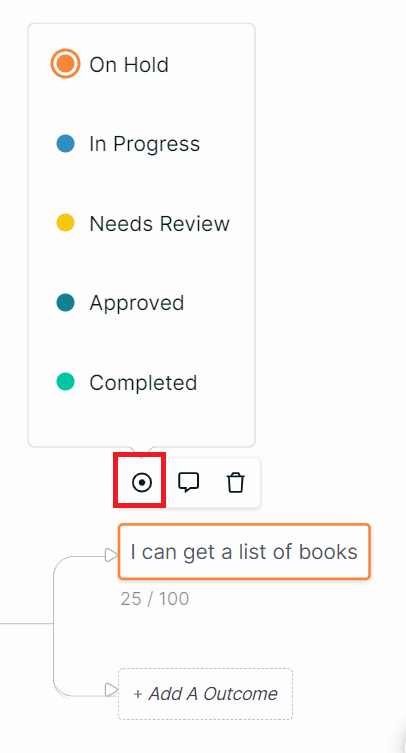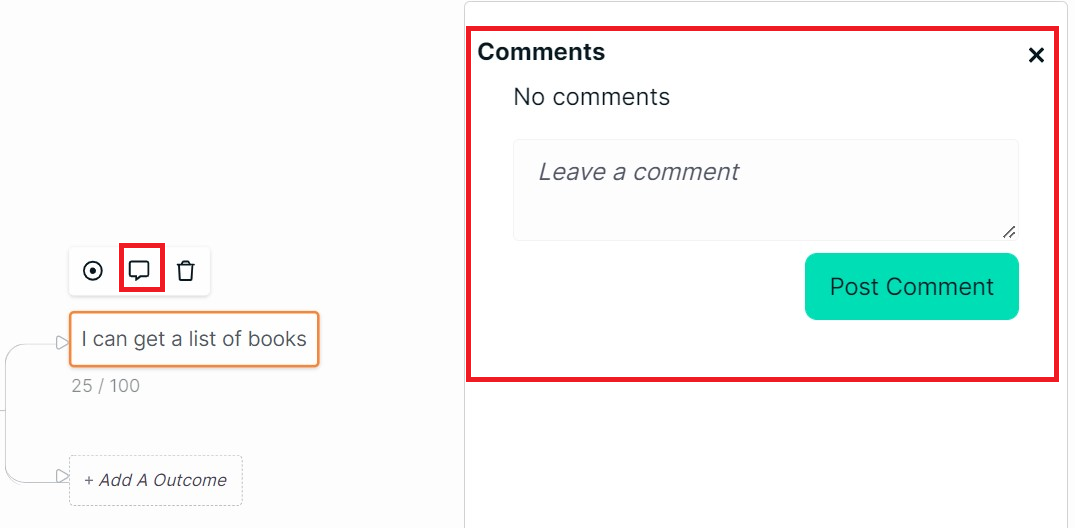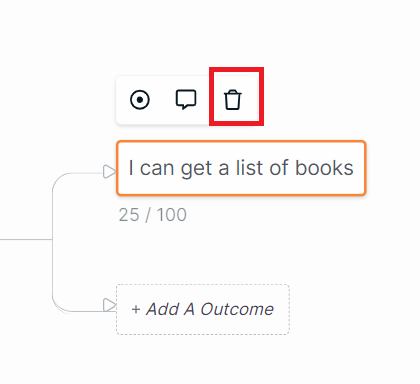Outcome
Every action has an outcome. When you add an action, a box to add an outcome would get appended in the flow diagram automatically.
Here are a few examples of outcomes of various actions.
**A) For Patient Information system, **
- A doctor can search patient information history to get patient's previous diagnosis details.
- A doctor can enter the diagnosis to update the current diagnosis.
- A nurse can enter the values of health parameters to update the details of current health status.
- A receptionist can enter the next appointment date to update the appointment information.
B) For Library System,
- A librarian can search the subscriber details to issue a book.
- A librarian can make a new book entry to update a book database.
- A subscriber can search books by an Author to get a list of books.
Adding an outcome is similar to adding an action!
- Click the
+Add an Outcomebutton. Add the outcome and press Enter.
- You can change the status of an outcome. Click on the
Statusicon.
- You and your team members can add comments to an outcome as well. Click on the
Commentsicon. A Comments dialogue box appears.
- You can delete an outcome by clicking the
deleteicon.